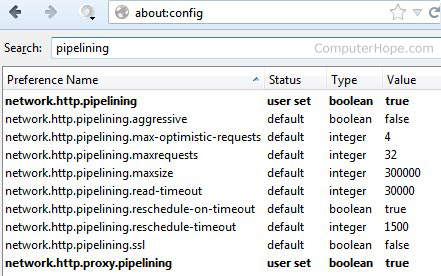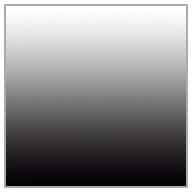New happy new year 2013 smile code


[[465244600182120]] [[465244573515456]] [[465244640182116]] [[465244640182116]] [[465244683515445]] [[458590980847482]] [[465244630182117]] [[465244586848788]] [[465244673515446]]
[[465244683515445]] [[465244586848788]] [[465244573515456]] [[465244653515448]] [[458590980847482]] [[465244466848800]] [[465244690182111]] [[465244456848801]] [[465244490182131]]

[[458280124211901]] [[458279917545255]] [[458280257545221]] [[458280257545221]] [[458280314211882]]
[[458590980847482]] [[458280177545229]] [[458280094211904]] [[458280307545216]]
[[458280314211882]] [[458280094211904]] [[458279917545255]] [[458280274211886]] [[458590980847482]] [[458280194211894]] [[458280330878547]] [[458280187545228]] [[458280200878560]]
[[465244683515445]] [[465244586848788]] [[465244573515456]] [[465244653515448]] [[458590980847482]] [[465244466848800]] [[465244690182111]] [[465244456848801]] [[465244490182131]]

[[458280124211901]] [[458279917545255]] [[458280257545221]] [[458280257545221]] [[458280314211882]]
[[458590980847482]] [[458280177545229]] [[458280094211904]] [[458280307545216]]
[[458280314211882]] [[458280094211904]] [[458279917545255]] [[458280274211886]] [[458590980847482]] [[458280194211894]] [[458280330878547]] [[458280187545228]] [[458280200878560]]

 By default, Windows 7 has the underlines for keyboard shortcuts like those shown in the picture to the right disabled. To re-enable these underlines in all Windows programs follow the below steps.
By default, Windows 7 has the underlines for keyboard shortcuts like those shown in the picture to the right disabled. To re-enable these underlines in all Windows programs follow the below steps.